General Principles
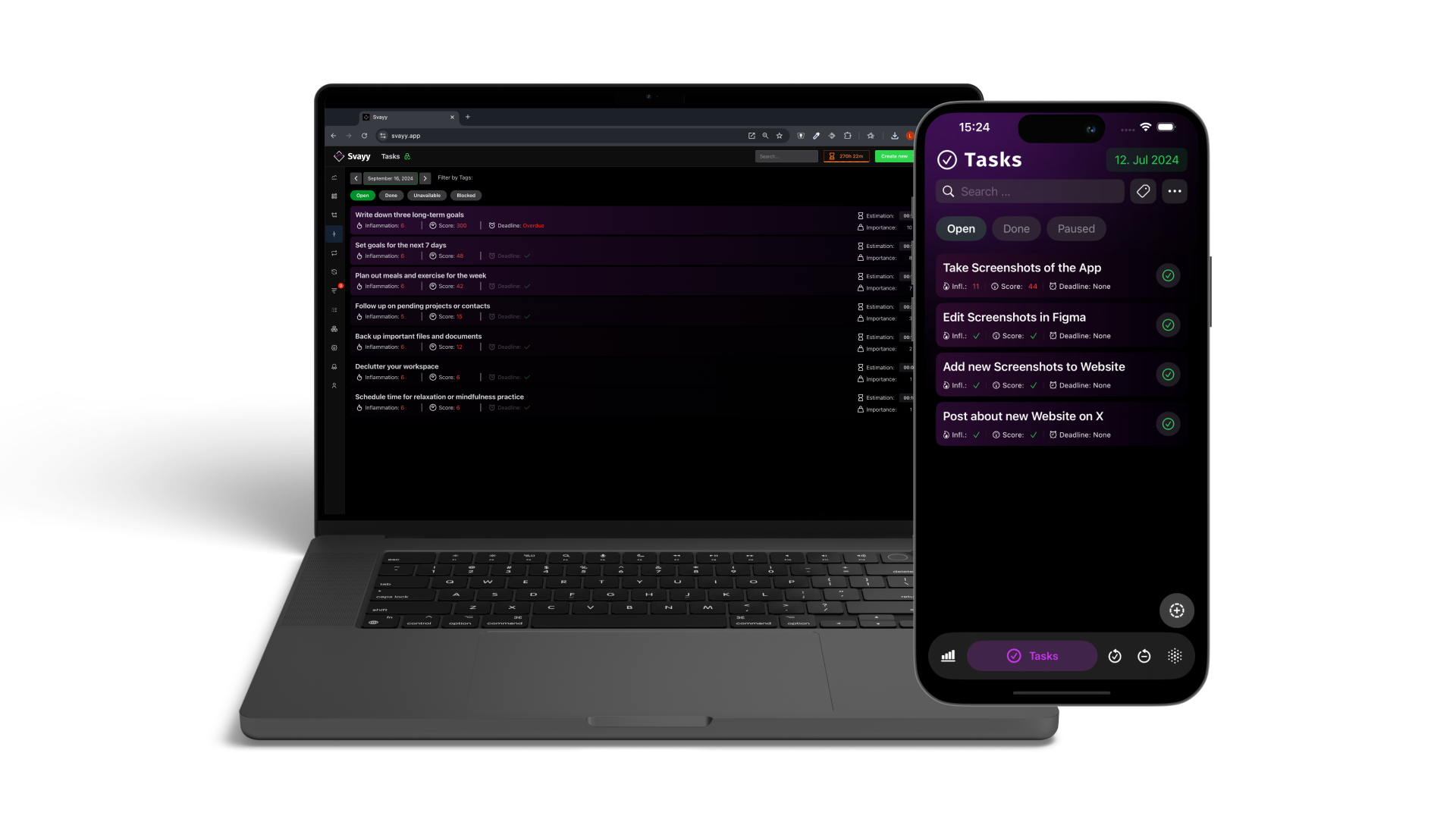
Date Picker: Present, Past and Future
In the top right corner you can find a date picker which shows you all Task’s and their status for the selected date.
In Svayy we save your data event based. This means that you will always have a perfect record of each day looking back into the past. You can even plan Tasks into the future however you like.
The cool thing about this approach is, that you can select a future date and see how much Score a Task would gather over time if you leave it undone. You can also create Tasks at a future date, which helps you remind tasks that are not relevant in the present.
Importance
You can set a value for a Tasks Importance. On creation, the default value is 1.
Importance is used to indicate how urgent or important a Task is in relation to all other Tasks. It is most comminly used to create a hirarchy where the Task with the highest Importance is the one that you should tackle first.
Inflammation
Each day you put off a Task, it gathers +1 Inflammation. On the day of it's creation a Task has a Inflammation of 1.
Score
The Score is calculated by multiplying the Importance with the number of days it hasn’t been done.
So for example a Task with an Importance of 5 that has been open for 3 days will have a Score of 15.
The Score is influenced by availability.
If you for example pause a Task with an Importance of 5 and an Inflammation of 3, which results in a Score of 15, it's Score won't increase on the day it's paused.
Another influence on a Tasks Score is it's Deadline.
Getting close to a Deadline will increase the Score as follows:
- Deadline is overdue: Score is multiplied by 5
- Deadline is today: Score is multiplied by 4
- Deadline is tomorrow: Score is multiplied by 3
- Deadline is far off: Score is multiplied by 2
- No Deadline: Score is multiplied by 1
Note that if you change a Tasks Importance, it will change in the past, present and in the future and the Score is recalculated based on it.
Search and Tags
To find Tasks more easily, you can use the search field to look for them.
The search field will filter the list of Tasks for the selected date by it's title.
Another way to filter Tasks is through tags. You can open a list of Tags via the Tag-Icon next to the search field. You can filter the lists of Tasks by tapping on a tag in the list:
green = includeall Tasks that have this tagred = excludeall Tasks that have this taggray = default, no rule applied